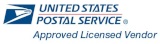Address Book:
Once you are logged in, navigate to the "Address Book" link found under 'Manage Account' section of the left-hand navigation.
"View Addresses"
Here you're able to view your entire Address Book, filter through using the search bar, and delete out multiple addresses.

- To filter through just start typing any part of the Company Name, Contact Name, City, or Zip Code in the search bar.
- To delete one or more address click on the box(es) to the left of the company name(s) and then click "Delete All Checked"
"Manage Addresses"
Here you're able to add a new single address and edit / delete an existing address.
To add a new address just fill out the form and click "Save Address"
Edit or Delete an existing address:
- Search the recipients name in the search bar.

- Click the address you'd like to edit or delete. You'll see the form populate and the "Save Address" button change to "Update Address"
- To delete the selected address click "Delete Address", and to edit, make your change and click "Update Address"

"Import Addresses"
Here you're able to add multiple addresses using a single Excel or CSV file.
- Click "Browse" and select the file you want to upload. Then click "Upload File"

- Once your addresses upload you'll be able to "map" your file to make sure your addresses are in a proper format for Panda Postage.
- Change any column you aren't going to use to "Ignore Column" and the rest assign the appropriate field. (Note - The mapping of the columns will save for future uploads, but can be re-mapped if needed)

- To finish the import, select the address you wish to import and click "Run Import"

Here you're able to view your entire Address Book, filter through using the search bar, and delete out multiple addresses.
- To filter through just start typing any part of the Company Name, Contact Name, City, or Zip Code in the search bar.
- To delete one or more address click on the box(es) to the left of the company name(s) and then click "Delete All Checked"
"Manage Addresses"
Here you're able to add a new single address and edit / delete an existing address.
To add a new address just fill out the form and click "Save Address"
Edit or Delete an existing address:
- Search the recipients name in the search bar.

- Click the address you'd like to edit or delete. You'll see the form populate and the "Save Address" button change to "Update Address"
- To delete the selected address click "Delete Address", and to edit, make your change and click "Update Address"

"Import Addresses"
Here you're able to add multiple addresses using a single Excel or CSV file.
- Click "Browse" and select the file you want to upload. Then click "Upload File"

- Once your addresses upload you'll be able to "map" your file to make sure your addresses are in a proper format for Panda Postage.
- Change any column you aren't going to use to "Ignore Column" and the rest assign the appropriate field. (Note - The mapping of the columns will save for future uploads, but can be re-mapped if needed)

- To finish the import, select the address you wish to import and click "Run Import"

Here you're able to add multiple addresses using a single Excel or CSV file.
- Click "Browse" and select the file you want to upload. Then click "Upload File"
- Once your addresses upload you'll be able to "map" your file to make sure your addresses are in a proper format for Panda Postage.
- Change any column you aren't going to use to "Ignore Column" and the rest assign the appropriate field. (Note - The mapping of the columns will save for future uploads, but can be re-mapped if needed)
- To finish the import, select the address you wish to import and click "Run Import"